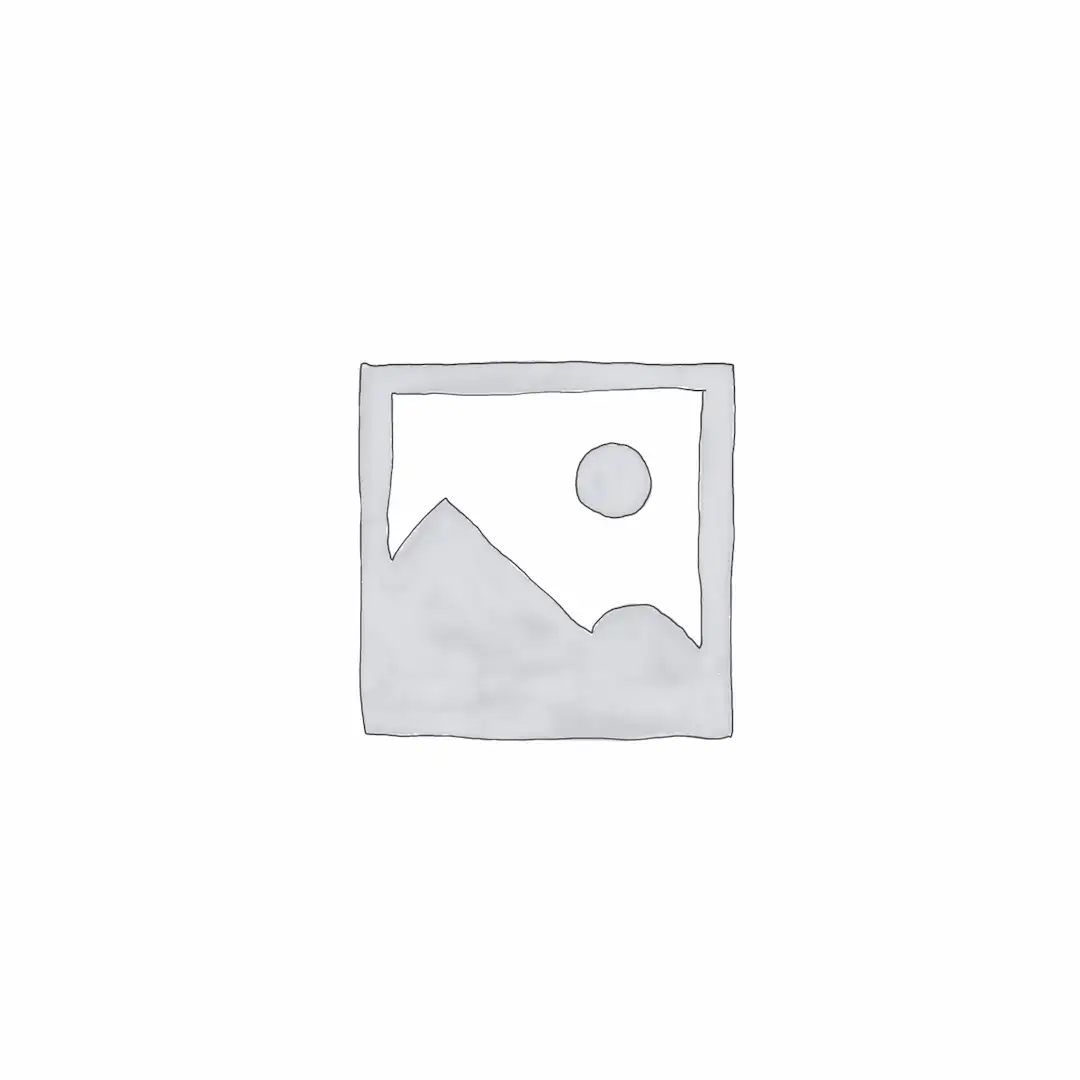1. Introduction to Precision Tools 2. Key Features of the 1/2-Inch Digital Torque Wrench 3. Unboxing and Setup Instructions 4. Operating Modes and Their Applications 5. Utilizing Presets for Repetitive Tasks 6. Memory Function for Quality Control 7. Maintenance Tips for Longevity 8. Conclusion: Confidence in Tightening Tasks
Mastering precision in mechanical tasks is achievable with the right tools, and this guide will walk you through harnessing the full potential of your new 1/2-Inch Digital Torque Wrench. Designed for accuracy and ease of use, this advanced tool will help you tighten fasteners to exact specifications, preventing damage from over-tightening or issues from under-tightening. Let's explore how to get started and use its features effectively.
Upon unboxing your 1/2-Inch Digital Torque Wrench, the first step is to familiarize yourself with its components. You'll notice the bright yellow body, designed for high visibility, and the clear LCD screen. Before first use, it's advisable to ensure the rechargeable battery is fully charged. Connect the charging cable as per the manufacturer's instructions and wait until the battery level indicator on the display shows a full charge. Take a moment to identify the control buttons: typically, these will include a power button, a unit selection button, buttons for increasing or decreasing torque values, and a mode selection button. The ergonomic placement of these buttons ensures comfortable and intuitive operation.
Once powered on, the high-resolution LCD screen will illuminate, displaying the current settings. One of the primary tasks is selecting the correct unit of measurement for your specific application. This digital torque wrench offers versatility with five units: Newton-meters (Nm), foot-pounds (lb.ft), inch-pounds (lb.in), kilogram-centimeters (kg.cm), and kilogram-meters (kg.m). To change units, locate the designated unit button (often labeled 'U' or with a similar icon) and press it repeatedly to cycle through the available options until your desired unit is displayed on the screen. Always double-check you have the correct unit selected before proceeding with any tightening task.
This 1/2-Inch Digital Torque Wrench typically features several operating modes. Let's delve into how to use them. The 'Track' mode is designed for real-time torque monitoring. To use it, select 'Track' mode via the mode button. As you apply force to the wrench, the LCD screen will continuously display the exact amount of torque being applied at that moment. This mode is particularly useful when you need to observe the torque application dynamically or when the specific application requires a gradual increase in force while monitoring the live value.
'Peak' mode is arguably the most commonly used mode for achieving a precise target torque. To utilize Peak mode: first, select it using the mode button. Next, use the increase (+) and decrease (-) buttons to set your desired target torque value, which will be clearly shown on the display. Once set, place the wrench on the fastener. As you begin to tighten, pay attention to the intelligent LED indicators. These lights often illuminate in sequence (e.g., green, then yellow, then red) as you approach the target torque. Simultaneously, a built-in buzzer will start to beep, increasing in frequency as you get closer to the set value. When the target torque is reached, the final LED will light up, and the buzzer will emit a constant tone, signaling you to stop applying force. This combination of visual and auditory alerts ensures you achieve the exact torque without guesswork.
For repetitive tasks requiring the same torque setting, the preset memory function (often P1-P8) is incredibly efficient. To program a preset: first, enter the preset programming function (this might involve holding down a specific button or navigating through a menu). Select a preset slot (e.g., P1). Then, use the +/- buttons to input the desired torque value for that preset. Save the setting. To use a programmed preset later, simply anavigate to the preset mode, select your desired preset number (e.g., P3), and the wrench will automatically be set to that stored torque value, ready for use in Peak mode. This feature of your 1/2-Inch Digital Torque Wrench saves considerable time and ensures consistency across multiple fasteners.
Many advanced digital torque wrenches also include a 'Torque Memory Mode'. This function can store a history of achieved peak torque values. After completing a tightening operation in Peak mode, the final torque value applied might be automatically logged or can be saved with a button press. To review these stored values, navigate to the Memory Mode. You can then typically scroll through the saved readings using the arrow or +/- buttons. This is invaluable for quality control, record-keeping, or when you need to refer back to previously applied torque settings on a project.
To ensure the longevity and continued accuracy of your digital torque wrench, adhere to a few best practices. Always handle the tool with care, avoiding drops or impacts. When not in use, store it in its protective case, preferably in a clean, dry environment. After use, it's good practice to set the torque to the lowest setting if it's a click-type mechanism, though for purely digital ones, simply powering it off is usually sufficient. Keep the wrench clean, wiping it down with a dry or slightly damp cloth. Pay attention to the battery level and recharge it as needed to avoid interruptions. Regular calibration, as recommended by the manufacturer, is also crucial for maintaining its precision over time. Following these steps will ensure your 1/2-Inch Digital Torque Wrench remains a reliable and precise instrument in your toolkit for years to come, helping you tackle any fastening job with confidence and accuracy.
Upon unboxing your 1/2-Inch Digital Torque Wrench, the first step is to familiarize yourself with its components. You'll notice the bright yellow body, designed for high visibility, and the clear LCD screen. Before first use, it's advisable to ensure the rechargeable battery is fully charged. Connect the charging cable as per the manufacturer's instructions and wait until the battery level indicator on the display shows a full charge. Take a moment to identify the control buttons: typically, these will include a power button, a unit selection button, buttons for increasing or decreasing torque values, and a mode selection button. The ergonomic placement of these buttons ensures comfortable and intuitive operation.
Once powered on, the high-resolution LCD screen will illuminate, displaying the current settings. One of the primary tasks is selecting the correct unit of measurement for your specific application. This digital torque wrench offers versatility with five units: Newton-meters (Nm), foot-pounds (lb.ft), inch-pounds (lb.in), kilogram-centimeters (kg.cm), and kilogram-meters (kg.m). To change units, locate the designated unit button (often labeled 'U' or with a similar icon) and press it repeatedly to cycle through the available options until your desired unit is displayed on the screen. Always double-check you have the correct unit selected before proceeding with any tightening task.
This 1/2-Inch Digital Torque Wrench typically features several operating modes. Let's delve into how to use them. The 'Track' mode is designed for real-time torque monitoring. To use it, select 'Track' mode via the mode button. As you apply force to the wrench, the LCD screen will continuously display the exact amount of torque being applied at that moment. This mode is particularly useful when you need to observe the torque application dynamically or when the specific application requires a gradual increase in force while monitoring the live value.
'Peak' mode is arguably the most commonly used mode for achieving a precise target torque. To utilize Peak mode: first, select it using the mode button. Next, use the increase (+) and decrease (-) buttons to set your desired target torque value, which will be clearly shown on the display. Once set, place the wrench on the fastener. As you begin to tighten, pay attention to the intelligent LED indicators. These lights often illuminate in sequence (e.g., green, then yellow, then red) as you approach the target torque. Simultaneously, a built-in buzzer will start to beep, increasing in frequency as you get closer to the set value. When the target torque is reached, the final LED will light up, and the buzzer will emit a constant tone, signaling you to stop applying force. This combination of visual and auditory alerts ensures you achieve the exact torque without guesswork.
For repetitive tasks requiring the same torque setting, the preset memory function (often P1-P8) is incredibly efficient. To program a preset: first, enter the preset programming function (this might involve holding down a specific button or navigating through a menu). Select a preset slot (e.g., P1). Then, use the +/- buttons to input the desired torque value for that preset. Save the setting. To use a programmed preset later, simply anavigate to the preset mode, select your desired preset number (e.g., P3), and the wrench will automatically be set to that stored torque value, ready for use in Peak mode. This feature of your 1/2-Inch Digital Torque Wrench saves considerable time and ensures consistency across multiple fasteners.
Many advanced digital torque wrenches also include a 'Torque Memory Mode'. This function can store a history of achieved peak torque values. After completing a tightening operation in Peak mode, the final torque value applied might be automatically logged or can be saved with a button press. To review these stored values, navigate to the Memory Mode. You can then typically scroll through the saved readings using the arrow or +/- buttons. This is invaluable for quality control, record-keeping, or when you need to refer back to previously applied torque settings on a project.
To ensure the longevity and continued accuracy of your digital torque wrench, adhere to a few best practices. Always handle the tool with care, avoiding drops or impacts. When not in use, store it in its protective case, preferably in a clean, dry environment. After use, it's good practice to set the torque to the lowest setting if it's a click-type mechanism, though for purely digital ones, simply powering it off is usually sufficient. Keep the wrench clean, wiping it down with a dry or slightly damp cloth. Pay attention to the battery level and recharge it as needed to avoid interruptions. Regular calibration, as recommended by the manufacturer, is also crucial for maintaining its precision over time. Following these steps will ensure your 1/2-Inch Digital Torque Wrench remains a reliable and precise instrument in your toolkit for years to come, helping you tackle any fastening job with confidence and accuracy.